Letzte Änderung am 2006-08-13 17:17:07 von Richard proofing
Erweiterungen:
Under Linux there is no such thing as drive A:, C:, or D: like in Windows. Media get hooked (mounted) into the directory tree in so-called mount points. You can see your mount points in a command line konsole, with the command, %%$ df
Löschungen:
Under Linux there is no such thing as drive A:, C:, or D: like in Windows. Media get hooked (mounted) into the directory tree in so-called mount points. You can see your mount points in a command line konsole, with the command,
Editiert am 2006-08-12 01:20:47 von Richard proofing
Erweiterungen:
Alternatively, open a Konsole, and then enter:
or if it is not installed, try:
$ su - && mcedit <file_name>
[[LinuxfuerDummies>img>konqueror_icon.png Linux fuer Dummies]]

Now for the difference: from Konsole, in KDE, you can start graphical applications as well. This can be useful for troubleshooting, because programs should (and most of them actually do) show error messages which you can then post in your question to the board. 
Under Linux there is no such thing as drive A:, C:, or D: like in Windows. Media get hooked (mounted) into the directory tree in so-called mount points. You can see your mount points in a command line konsole, with the command,
[...]
In the first row you can see a disk **hdb7** (second device on first IDE controller, seventh partition) mounted under the directory **/boot**. The second row identifies a data CDROM (audio CD's do **not** get mounted) **hdc** (first device on second IDE controller).
=====root - the System Administrator=====
Linux is relatively restrictive with permissions. Many things you can do as ordinary user in Windows software are reserved to the administrator which is called root. That's not a big deal, since you can easily change your identity to root to run applications. In a console, simply enter
$ sux%% to have your computer ask for the root password. The input prompt changes to reflect your now working as root and you can run console and even GUI programs with root privileges. See also "edit configuration files".
X-Windows for Linux
Linux is a modular system, that is, it is built by combining many small components. For most of these components there is a plethora of alternatives. You can watch the different components during boot up: after Grub comes up, the real Linux (the one showing lots of grey characters) starts, until finally the X server fires up offering colourful windows. The first program to use the X server is kdm, which then starts KDE.
Löschungen:
Alternatively, open a Konsole, and then enter:
or if it is not installed, try:
$ su - && mcedit <file_name>
[[LinuxfuerDummies>img>konqueror_icon.png Linux fuer Dummies]]

Now for the difference: from Konsole, in KDE, you can start graphical applications as well. This can be useful for troubleshooting, because programs should (and most of them actually do) show error messages which you can then post in your question to the board.| 
Under Linux there is no such thing as drive A:, C: or D: like in Windows. Media get hooked (mounted) into the directory tree in so-called mount points. You can see your mount points in konsole (command line) with the command df
:code:
:code:
In the first row you can see a disk hdb7? (second device on first IDE controller, seventh partition) mounted under the directory /boot. The second row identified a data CDROM (audio CD's do not get mounted) hdc (first device on second IDE controller).
root - the system administrator
Linux is relatively restrictive with permissions. Many things you can do as ordinary user in M$ software are reserved to the administrator which is called root. That's not a big deal, since you can easily change your identity to root to run applications. In console, simply enter :blau:sux:blau: to have your computer ask for the root password. The input prompt changes to reflect your now working as root and you can run console and even GUI programs with root privileges. See also "edit configuration files".
X - windows for Linux
Linux is a modular system, i.e. it is built by combining many small components. For most of these components there is a plethora of alternatives. You can watch the different components during boot up: after grub comes up the real Linux (the one showing lots of grey characters) starts, until finally the X server fires up offering colourful windows. The first program to use the X server is kdm, which on its part starts KDE.
Editiert am 2006-08-12 01:13:50 von Richard
Erweiterungen:
Here we go!
>- Commands to be entered in console are written
in code boxes like this one
>- If Kano, or anybody else, gives you a seemingly random line not looking like ordinary language, check "Konsole - the command window"
In case somebody talks about kicker - it is the kde task bar. Looks roughly like this: [[LinuxfuerDummies>img>kicker_02_2005.png]
Konqueror is a prodigy[sic] application working as file manager and internet browser. So it is a kind of an Explorer and Internet Explorer substitute in one program. Apart from classical file management, it can play music and video files, establish FTP connections, browse the internet, and a lot more. It can be started by clicking the house icon in the task bar (see also "edit configuration files"). 
First of all there are two kinds of consoles:
Löschungen:
Here we go
>- commands to be entered in console are written
in code boxes like this one
>- if Kano or anybody else gives you a seemingly random line not looking like ordinary language, check "Konsole - the command window"
In case somebody talks about kicker - it is the kde task bar. Looks roughly like this:
[[LinuxfuerDummies>img>kicker_02_2005.png]
Konqueror is a prodigy application working as file manager and internet browser. So it is kind of an Explorer and Internet explorer substitute in one program. Apart from classical file management it can play music and video files, establish FTP connections, browse the internet and a lot more. It can be started by clicking the house in the task bar (see also "edit configuration files").

|First of all there is two kinds of consoles:
Editiert am 2006-08-11 21:51:46 von Richard
Editiert am 2006-08-11 21:50:58 von Richard
Erweiterungen:
It is considered intuitive (especially by Windows users), colourful, resource hungry, and sluggish. Often words like X, the X server, GUI (graphical user interface), KDE, KDM are (mistakenly) used as synonyms for one another, and to everything featuring colourful windows in Linux (as opposed to the console). In the 2004 versions Kanotix' KDE looked like this: 
Well, not much to say here - I just wanted to demonstrate you, that you already know what kdm is. Looks like below: http://www.geekcomix.com/classnotes/misc/kdm.png∞
1. Virtual Terminals ("text mode"): reached by <Ctrl><Alt><F1> to <Ctrl><Alt><F6> (return to KDE by <Ctrl><Alt><F7>. From the live CD there are only four virtual terminals, so you return to KDE by <Ctrl><Alt><F5>!).
2. Terminal Emulators: such as inside KDE and others. It is called Konsole. It can be started by klicking the screen shown on the right and basically can do anything that the "real" one can. Its input prompt shows which user you are logged in as, which directory your in, and apart from this awaits your commands.
Now for the difference: from Konsole, in KDE, you can start graphical applications as well. This can be useful for troubleshooting, because programs should (and most of them actually do) show error messages which you can then post in your question to the board.|  Löschungen:
It is considered intuitive (especially by Windows users), colourful, resource hungry, and sluggish. Often words like X, the X server, GUI (graphical user interface), KDE, KDM are (mistakenly) used as synonyms for one another, and to everything featuring colourful windows in Linux (as opposed to the console). In the 2004 versions Kanotix' KDE looked like this:
Löschungen:
It is considered intuitive (especially by Windows users), colourful, resource hungry, and sluggish. Often words like X, the X server, GUI (graphical user interface), KDE, KDM are (mistakenly) used as synonyms for one another, and to everything featuring colourful windows in Linux (as opposed to the console). In the 2004 versions Kanotix' KDE looked like this:

Well, not much to say here - I just wanted to demonstrate you, that you already know what kdm is. Looks like below:
http://www.geekcomix.com/classnotes/misc/kdm.png∞
1. the virtual terminals ("text mode"): reached by <Ctrl><Alt><F1> to <Ctrl><Alt><F6> (return to KDE by <Ctrl><Alt><F7>; running from the live CD there are only four virtual terminals, so you return to KDE by <Ctrl><Alt><F5>!),
2.
and another one inside KDE. It is called Konsole, can be started by klicking the screen shown on the right and basically can do anything that the "real" one can. Its input prompt shows which user you are logged in as, which directory your in, and apart from this awaits your commands.
Now for the difference: from Konsole (in KDE) you can start graphical applications as well. This can be useful for troubleshooting, because programs should (most of them actually do) drop errors which you can then post in the board.| 
||
Editiert am 2006-08-11 21:36:38 von Richard
Erweiterungen:
|First of all there is two kinds of consoles:
1. the virtual terminals ("text mode"): reached by <Ctrl><Alt><F1> to <Ctrl><Alt><F6> (return to KDE by <Ctrl><Alt><F7>; running from the live CD there are only four virtual terminals, so you return to KDE by <Ctrl><Alt><F5>!),
2.
and another one inside KDE. It is called Konsole, can be started by klicking the screen shown on the right and basically can do anything that the "real" one can. Its input prompt shows which user you are logged in as, which directory your in, and apart from this awaits your commands.
Löschungen:
|First of all there is two kinds of consoles: the virtual terminals ("text mode") which can be reached by <Ctrl><Alt><F1> to <Ctrl><Alt><F6> (return to KDE by <Ctrl><Alt><F7>; running from live CD there are just four virtual terminals, so you return to KDE by <Ctrl><Alt><F5>!), and another one inside KDE. It is called Konsole, can be started by klicking the screen shown on the right and basically can do anything that the "real" one can. Its input prompt shows which user you are logged in as, which directory your in, and apart from this awaits your commands.
Editiert am 2006-08-11 21:14:15 von Richard
Erweiterungen:
The whole point is to create a text explaining the vocabulary used in the board.
Sleek, trim - just the absolutely unavoidable. I don't require everything to be absolutely correct, but to be understandable to newbies. This is meant to allow us (more experienced users) to write concise postings without the need to explain how to open Konsole every time, and should thus give us more time and motivation to explain the more complicated problems.
>- commands to be entered in console are written
in code boxes like this one
Alternatively, open a Konsole, and then enter:
or if it is not installed, try:
$ su - && mcedit <file_name>
[[LinuxfuerDummies>img>konqueror_icon.png Linux fuer Dummies]]
Grub - the Grand Unified Bootloader
Grub is the first program to start up; the one coming up after powering on your computer and asking which operating system you want to start. In the command line near the bottom ("Boot Options") you can enter cheatcodes, in case the automatic hardware detection can't deal properly with your system. Grub looks roughly like this:

KDE is the desktop that Kanotix starts by default (there are dozens of alternatives).
It is considered intuitive (especially by Windows users), colourful, resource hungry, and sluggish. Often words like X, the X server, GUI (graphical user interface), KDE, KDM are (mistakenly) used as synonyms for one another, and to everything featuring colourful windows in Linux (as opposed to the console). In the 2004 versions Kanotix' KDE looked like this:

http://www.geekcomix.com/classnotes/misc/kdm.png∞
Löschungen:
The whole point is to create a text explaining the vocabulary used in the board. Sleek, trim - just the absolutely unavoidable. I don't require everything to be absolutely correct, but to be understandable to newbies. This is meant to allow us (more experienced users) to write concise postings without the need to explain how to open Konsole every time. Should thus give us more time and motivation to explain the more complicated problems.
>- commands to be entered in console are written
Alternatively you open Konsole, enter
$ sux kedit <file_name>
or
mcedit <file_name>

grub - the boot loader
grub is the first program to start up; the one coming up after powering on your computer and asking which operating system you want to start. In the command line near the bottom ("Boot Options") you can enter cheat codes, in case the automatical hardware detection can't deal with your system. grub looks roughly like this:

KDE is the desktop that kanotix starts by default (there are dozens of alternatives). It is held as intuitive (especially to windows users), colourful, ressource hungry and sluggish. Often words like X, the X server, GUI (graphical user interface), KDE, KDM are (mistakenly) used as synonyms to one another and to everything faeturing colourful windows in Linux (as opposed to the console). In the 2004 versions Kanotix' KDE looked like this:

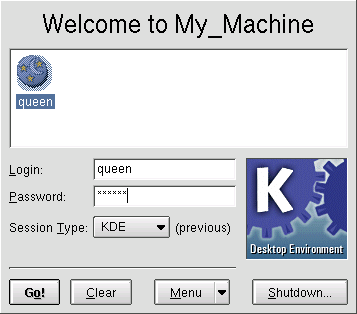
Editiert am 2006-08-11 21:05:14 von Richard proofing
Erweiterungen:
Linux at a glance for Windows converts
Motivation
The whole point is to create a text explaining the vocabulary used in the board. Sleek, trim - just the absolutely unavoidable. I don't require everything to be absolutely correct, but to be understandable to newbies. This is meant to allow us (more experienced users) to write concise postings without the need to explain how to open Konsole every time. Should thus give us more time and motivation to explain the more complicated problems.
Table of Contents
Here we go
>- commands to be entered in console are written
>- if Kano or anybody else gives you a seemingly random line not looking like ordinary language, check "Konsole - the command window"
Editing Configuration Files
Although there are GUI tools to do many administration tasks, in most cases it is faster to simply edit the underlying configuration files. The catch is, that most configuration files can only be edited by the system administrator, called root. In KDE the easiest way is to open konqueror (by clicking the house shown on the right) and clicking the tab with the blue folder in the vertical tab bar shown on konqueror's left side. Now the entire directory tree should open where only your Personal Folder used to be. Navigate to the file in question, click it with the right mouse button to summon the context menu. Here you select Action->edit as root and enter the root password.
Alternatively you open Konsole, enter
$ sux kedit <file_name>
or
mcedit <file_name>

grub - the boot loader
grub is the first program to start up; the one coming up after powering on your computer and asking which operating system you want to start. In the command line near the bottom ("Boot Options") you can enter cheat codes, in case the automatical hardware detection can't deal with your system. grub looks roughly like this:

KDE - the desktop
KDE is the desktop that kanotix starts by default (there are dozens of alternatives). It is held as intuitive (especially to windows users), colourful, ressource hungry and sluggish. Often words like X, the X server, GUI (graphical user interface), KDE, KDM are (mistakenly) used as synonyms to one another and to everything faeturing colourful windows in Linux (as opposed to the console). In the 2004 versions Kanotix' KDE looked like this:

kdm - the login screen
Well, not much to say here - I just wanted to demonstrate you, that you already know what kdm is. Looks like below:
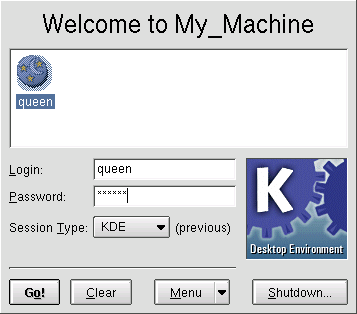
Kicker - the task bar
In case somebody talks about kicker - it is the kde task bar. Looks roughly like this:
[[LinuxfuerDummies>img>kicker_02_2005.png]
Konqueror - the file manager
Konqueror is a prodigy application working as file manager and internet browser. So it is kind of an Explorer and Internet explorer substitute in one program. Apart from classical file management it can play music and video files, establish FTP connections, browse the internet and a lot more. It can be started by clicking the house in the task bar (see also "edit configuration files").

Konsole - the command window
||
|First of all there is two kinds of consoles: the virtual terminals ("text mode") which can be reached by <Ctrl><Alt><F1> to <Ctrl><Alt><F6> (return to KDE by <Ctrl><Alt><F7>; running from live CD there are just four virtual terminals, so you return to KDE by <Ctrl><Alt><F5>!), and another one inside KDE. It is called Konsole, can be started by klicking the screen shown on the right and basically can do anything that the "real" one can. Its input prompt shows which user you are logged in as, which directory your in, and apart from this awaits your commands.
Now for the difference: from Konsole (in KDE) you can start graphical applications as well. This can be useful for troubleshooting, because programs should (most of them actually do) drop errors which you can then post in the board.| 
||
Mount a partition, CD-ROM, USB key
Under Linux there is no such thing as drive A:, C: or D: like in Windows. Media get hooked (mounted) into the directory tree in so-called mount points. You can see your mount points in konsole (command line) with the command df
:code:
Dateisystem 1K-Blöcke Benutzt Verfügbar Ben% Eingehängt auf
[...]
/dev/hdb7? 69972 24604 41755 38% /boot
/dev/hdc 4383784 4383784 0 100% /cdrom
[...]
:code:
In the first row you can see a disk hdb7? (second device on first IDE controller, seventh partition) mounted under the directory /boot. The second row identified a data CDROM (audio CD's do not get mounted) hdc (first device on second IDE controller).
...or with GUI (graphical user interface). The application of choice is called kdf

root - the system administrator
Linux is relatively restrictive with permissions. Many things you can do as ordinary user in M$ software are reserved to the administrator which is called root. That's not a big deal, since you can easily change your identity to root to run applications. In console, simply enter :blau:sux:blau: to have your computer ask for the root password. The input prompt changes to reflect your now working as root and you can run console and even GUI programs with root privileges. See also "edit configuration files".
X - windows for Linux
Löschungen:
Linux at a glance for Windows converts
Motivation
The whole point is to create a text explaining the vocabulary used in the board. Sleek, trim - just the absolutely unavoidable. I don't require everything to be absolutely correct, but to be understandable to newbies. This is meant to allow us (more experienced users) to write concise postings without the need to explain how to open Konsole every time. Should thus give us more time and motivation to explain the more complicated problems.
Here we go
>- commands to be entered in console are written in :blau:blue:blau:
>- if Kano or anybody else gives you a seemingly random line not looking like ordinary language, check "Konsole - the command window"
edit configuration files
||
|Although there are GUI tools to do many administration tasks, in most cases it is faster to simply edit the underlying configuration files. The catch is, that most configuration files can only be edited by the system administrator called root. In KDE the easiest way is to open konqueror (by clicking the house shown on the right) and clicking the tab with the blue folder in the vertical tab bar shown on konqueror's left side. Now the entire directory tree should open where only your Personal Folder used to be. Navigate to the file in question, click it with the right mouse button to summon the context menu. Here you select Action->edit as root and enter the root password.
Alternatively you open Konsole, enter :blau:sux:blau:, the root password and e.g. :blau:kedit <file_name>:blau: or :blau:mcedit <file_name>:blau:; the latter also works outside of KDE.| 
||
grub - the boot loader
grub is the first program to start up; the one coming up after powering on your computer and asking which operating system you want to start. In the command line near the bottom ("Boot Options") you can enter cheat codes, in case the automatical hardware detection can't deal with your system. grub looks roughly like this:

KDE - the desktop
KDE is the desktop that kanotix starts by default (there are dozens of alternatives). It is held as intuitive (especially to windows users), colourful, ressource hungry and sluggish. Often words like X, the X server, GUI (graphical user interface), KDE, KDM are (mistakenly) used as synonyms to one another and to everything faeturing colourful windows in Linux (as opposed to the console). In the 2004 versions Kanotix' KDE looked like this:

kdm - the login screen
Well, not much to say here - I just wanted to demonstrate you, that you already know what kdm is. Looks like below:
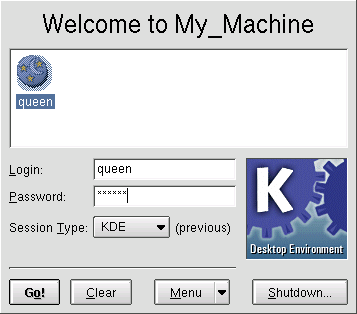
Kicker - the task bar
In case somebody talks about kicker - it is the kde task bar. Looks roughly like this:
[[LinuxfuerDummies>img>kicker_02_2005.png]
Konqueror - the file manager
Konqueror is a prodigy application working as file manager and internet browser. So it is kind of an Explorer and Internet explorer substitute in one program. Apart from classical file management it can play music and video files, establish FTP connections, browse the internet and a lot more. It can be started by clicking the house in the task bar (see also "edit configuration files").

Konsole - the command window
||
|First of all there is two kinds of consoles: the virtual terminals ("text mode") which can be reached by <Ctrl><Alt><F1> to <Ctrl><Alt><F6> (return to KDE by <Ctrl><Alt><F7>; running from live CD there are just four virtual terminals, so you return to KDE by <Ctrl><Alt><F5>!), and another one inside KDE. It is called Konsole, can be started by klicking the screen shown on the right and basically can do anything that the "real" one can. Its input prompt shows which user you are logged in as, which directory your in, and apart from this awaits your commands.
Now for the difference: from Konsole (in KDE) you can start graphical applications as well. This can be useful for troubleshooting, because programs should (most of them actually do) drop errors which you can then post in the board.| 
||
Mount a partition, CD-ROM, USB key
Under Linux there is no such thing as drive A:, C: or D: like in Windows. Media get hooked (mounted) into the directory tree in so-called mount points. You can see your mount points in konsole (command line) with the command df
:code:
Dateisystem 1K-Blöcke Benutzt Verfügbar Ben% Eingehängt auf
[...]
/dev/hdb7? 69972 24604 41755 38% /boot
/dev/hdc 4383784 4383784 0 100% /cdrom
[...]
:code:
In the first row you can see a disk hdb7? (second device on first IDE controller, seventh partition) mounted under the directory /boot. The second row identified a data CDROM (audio CD's do not get mounted) hdc (first device on second IDE controller).
...or with GUI (graphical user interface). The application of choice is called kdf

root - the system administrator
Linux is relatively restrictive with permissions. Many things you can do as ordinary user in M$ software are reserved to the administrator which is called root. That's not a big deal, since you can easily change your identity to root to run applications. In console, simply enter :blau:sux:blau: to have your computer ask for the root password. The input prompt changes to reflect your now working as root and you can run console and even GUI programs with root privileges. See also "edit configuration files".
X - windows for Linux
älteste bekannte Version dieser Seite wurde bearbeitet am 2005-09-08 09:48:43 von AndyMcCoy [ ]
Linux at a glance for Windows converts
Motivation
The whole point is to create a text explaining the vocabulary used in the board. Sleek, trim - just the absolutely unavoidable. I don't require everything to be absolutely correct, but to be understandable to newbies. This is meant to allow us (more experienced users) to write concise postings without the need to explain how to open Konsole every time. Should thus give us more time and motivation to explain the more complicated problems.
Here we go
>- commands to be entered in console are written in :blau:blue:blau:
>- if Kano or anybody else gives you a seemingly random line not looking like ordinary language, check "Konsole - the command window"
edit configuration files
||
|Although there are GUI tools to do many administration tasks, in most cases it is faster to simply edit the underlying configuration files. The catch is, that most configuration files can only be edited by the system administrator called root. In KDE the easiest way is to open konqueror (by clicking the house shown on the right) and clicking the tab with the blue folder in the vertical tab bar shown on konqueror's left side. Now the entire directory tree should open where only your Personal Folder used to be. Navigate to the file in question, click it with the right mouse button to summon the context menu. Here you select Action->edit as root and enter the root password.
Alternatively you open Konsole, enter :blau:sux:blau:, the root password and e.g. :blau:kedit <file_name>:blau: or :blau:mcedit <file_name>:blau:; the latter also works outside of KDE.| 
||
grub - the boot loader
grub is the first program to start up; the one coming up after powering on your computer and asking which operating system you want to start. In the command line near the bottom ("Boot Options") you can enter cheat codes, in case the automatical hardware detection can't deal with your system. grub looks roughly like this:

KDE - the desktop
KDE is the desktop that kanotix starts by default (there are dozens of alternatives). It is held as intuitive (especially to windows users), colourful, ressource hungry and sluggish. Often words like X, the X server, GUI (graphical user interface), KDE, KDM are (mistakenly) used as synonyms to one another and to everything faeturing colourful windows in Linux (as opposed to the console). In the 2004 versions Kanotix' KDE looked like this:

kdm - the login screen
Well, not much to say here - I just wanted to demonstrate you, that you already know what kdm is. Looks like below:
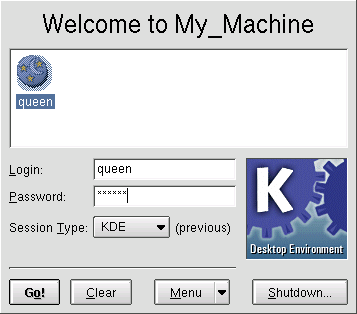
Kicker - the task bar
In case somebody talks about kicker - it is the kde task bar. Looks roughly like this:
[[ LinuxfuerDummies>img>kicker_02_2005.png]
Konqueror - the file manager
Konqueror is a prodigy application working as file manager and internet browser. So it is kind of an Explorer and Internet explorer substitute in one program. Apart from classical file management it can play music and video files, establish FTP connections, browse the internet and a lot more. It can be started by clicking the house in the task bar (see also "edit configuration files").

Konsole - the command window
||
|First of all there is two kinds of consoles: the virtual terminals ("text mode") which can be reached by <Ctrl><Alt><F1> to <Ctrl><Alt><F6> (return to KDE by <Ctrl><Alt><F7>; running from live CD there are just four virtual terminals, so you return to KDE by <Ctrl><Alt><F5>!), and another one inside KDE. It is called Konsole, can be started by klicking the screen shown on the right and basically can do anything that the "real" one can. Its input prompt shows which user you are logged in as, which directory your in, and apart from this awaits your commands.
Now for the difference: from Konsole (in KDE) you can start graphical applications as well. This can be useful for troubleshooting, because programs should (most of them actually do) drop errors which you can then post in the board.| 
||
Mount a partition, CD-ROM, USB key
Under Linux there is no such thing as drive A:, C: or D: like in Windows. Media get hooked (mounted) into the directory tree in so-called mount points. You can see your mount points in konsole (command line) with the command df
:code:
Dateisystem 1K-Blöcke Benutzt Verfügbar Ben% Eingehängt auf
[...]
/dev/ hdb7? 69972 24604 41755 38% /boot
/dev/hdc 4383784 4383784 0 100% /cdrom
[...]
:code:
In the first row you can see a disk hdb7? (second device on first IDE controller, seventh partition) mounted under the directory /boot. The second row identified a data CDROM (audio CD's do not get mounted) hdc (first device on second IDE controller).
...or with GUI (graphical user interface). The application of choice is called kdf

root - the system administrator
Linux is relatively restrictive with permissions. Many things you can do as ordinary user in M$ software are reserved to the administrator which is called root. That's not a big deal, since you can easily change your identity to root to run applications. In console, simply enter :blau:sux:blau: to have your computer ask for the root password. The input prompt changes to reflect your now working as root and you can run console and even GUI programs with root privileges. See also "edit configuration files".
X - windows for Linux
Linux is a modular system, i.e. it is built by combining many small components. For most of these components there is a plethora of alternatives. You can watch the different components during boot up: after grub comes up the real Linux (the one showing lots of grey characters) starts, until finally the X server fires up offering colourful windows. The first program to use the X server is kdm, which on its part starts KDE.
|
|






Letzter Editor :
Eigentümer :